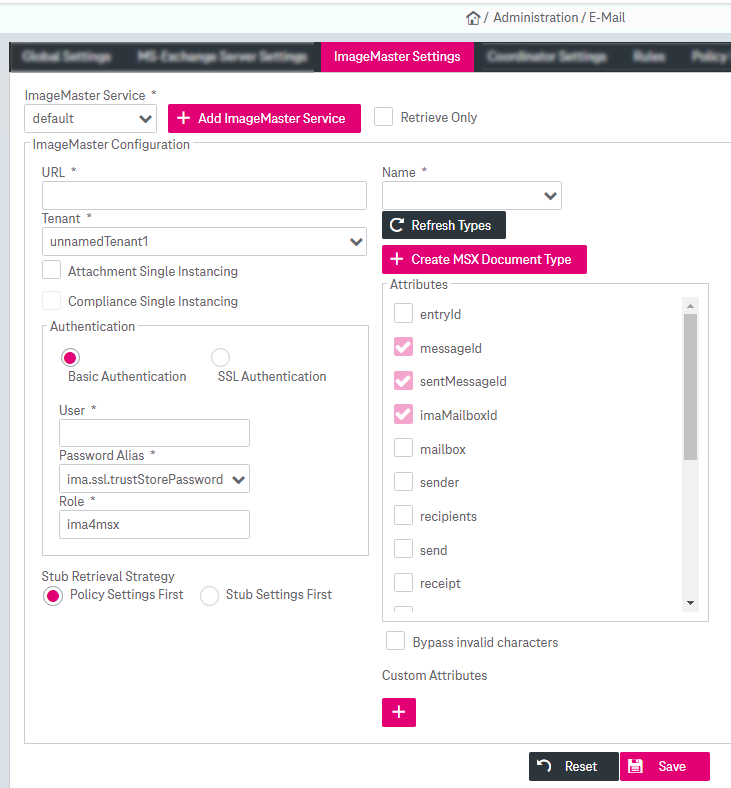To configure the general ImageMaster settings, click the ImageMaster Settings tab. For details on the compliance policy see chapter Compliance policy specific settings. The ImageMaster service configuration includes the following:
-
specifying the connection settings and the stub retrieval strategy for the selected service
-
validating the connectivity
-
activating the SMTP attributes (per document type) which are extracted from e-mails and stored as metadata in ImageMaster
-
adding custom attributes
When you change an existing service, you change the access for all policies currently using this connection!
You may do the following actions with ImageMaster services:
-
add an ImageMaster service1
This service must be accessible at the URL address that is also specified as one of the properties.
-
configure properties of a service
To add ImageMaster services
-
Click Add ImageMaster Service. In a service creation dialog, enter the service name and click OK. The new service appears as selected in the ImageMaster Service list.
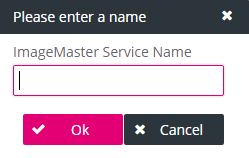
-
Configure the service properties. See the next section on how to edit service properties.
-
Click Save.
To configure properties of a service
-
In the ImageMaster Service list, select a service.
-
Select the check box Retrieve Only if you intend to set up this service for a final archive policy (also see Final archive specific settings).
This option indicates that the service is only used to retrieve MSX document types and therefore no attribute settings need to be specified in the configuration.
-
On the left panel, specify the connection settings and the stub retrieval strategy for this service (see E-mail – policy: ImageMaster parameters for explanations).
-
On the document types and attributes panel, configure the attribute properties. See section Document types and attributes below on how to work with document types.
The panel is not available in case of Retrieve Only.
-
Click Save.
Service connection properties
See the service connection properties description in the table below. Mandatory input fields are marked with an asterisk (*) on the configuration page.
|
Property Name |
Mandatory |
Description |
|---|---|---|
|
URL |
Yes |
The URL to access the Integration web service |
|
Tenant |
Yes |
The tenant to be used when accessing the Integration web service This property should only be used in multitenant environments. |
|
Attachment Single Instancing |
N/A |
The check box for activating deduplication for e-mail attachments An attachment will only be stored once in the archive, even if it is present in multiple e-mails that were submitted to the archive. See chapter |
|
N/A |
The check box for activating e-mail deduplication in a compliance archive environment An e-mail will only be stored once in the archive, even if it is submitted multiple times. See [SM Mail], chapter Single instancing for whole e-mails for details. This option is incompatible with the option “Prepared for Partitioning by Mailbox-ID”: Partitioning internally requires the mailbox ID to be of the type “single-value attribute”. In contrast, compliance single instancing relies on multi-value attributes. If both options are combined, this will cause errors when the same e-mail occurs in at least two (journal) mailboxes. |
|
|
User |
Yes |
The user to be sent to the Integration web service Enter the name if Role Header authentication is selected. If Basic Authentication or SSL Authentication is selected, choose the user from the list. |
|
Role |
Yes |
The role for authorization against the Integration web service |
|
Password Alias |
Yes |
The password alias that stores the password for the defined user Enabled only if Basic Authentication is selected |
|
Thumbprint |
Yes |
Hexadecimal string that uniquely identifies a certificate Enabled only if SSL Authentication is selected |
|
Policy Settings First |
N/A |
When an e-mail stub with this policy is restored, the data is fetched from the ImageMaster Service as defined in the policy first. Only if this fails, the ImageMaster Service as stored in the stub is used to retrieve the data. |
|
Stub Settings First |
N/A |
When an e-mail stub with this policy is restored, the data is fetched from the ImageMaster Service as stored in the stub first. Only if this fails, the ImageMaster Service as defined in the policy is used to retrieve the data. |
If the option Retrieve Only is activated, this panel is not available.
On the document type and attributes panel (see E-mail – ImageMaster settings above), configure the attribute settings which represent e-mail data that can be transferred into the archive with the specified ImageMaster service.
An administrator must define an MSX document type in the ImageMaster system and assign to it any attributes from the ones available in an Exchange environment.
After creating a new document type, the role (specified in the Role text field) will be adapted to access the newly created document type. For information on configuring roles to access various document types, see chapter Roles management.
You may do the following actions with data for the selected service:
-
Refresh the list of document types for the current service (upon selecting a service)
-
Create a new document type
-
Activate the attributes which will be extracted from e-mails (SMTP attributes) and stored as ImageMaster attributes.
To refresh the list of document types and attributes for the service
-
From the ImageMaster Service list, select the desired service.
-
On the Document type and Attributes panel, click Refresh Types.
If the tenant or role you entered differs from the currently logged in tenant, and has no permissions to list the MSX document types, an error message is shown. Change the role or create at least one MSX document type with this tenant.
To add a new document type for handling archived e-mails
-
Click Create MSX Document Type. The corresponding dialog is displayed.
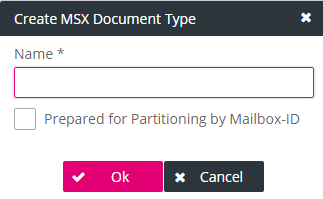
-
Enter the name of the document type.
-
If desired, activate the option:
Prepared for Partitioning by Mailbox-ID
This option is incompatible with Compliance Single Instancing. It enforces the attribute “Mailbox-ID” to be of the internal type “single-value attribute”.
Partitioning internally requires the mailbox ID to be of the type “single-value attribute”. In contrast, compliance single instancing relies on multi-value attributes. If both options are combined, this will cause errors when the same e-mail occurs in at least two (journal) mailboxes.
-
Click OK. The document type appears as selected in the Name list.
-
Click Save.
To configure the e-mail attributes to be transferred to ImageMaster
-
From the Name list, select a document type to be configured. The newly created document type is selected automatically.
-
In the Attributes list box, select/ clear the attributes. Only the selected attributes will be filled with data from the Exchange environment.
-
Select the check box Bypass invalid characters for more robust character handling:
If this option is active and the original value of any attribute contains invalid XML characters, these characters will be removed from the ImageMaster metadata values to enable archiving. The attribute values within the archived message file remain untouched and stay in the original message content; only the metadata is affected here which is used as a preview of an archived e-mail.
If this option is not used, for e-mails which indeed contain invalid characters, archiving will be aborted with an error message!
-
Click Save.
The attributes which can be managed here mostly originate from mail headers or they represent SMTP attributes with values that can depend on the Exchange Server configuration:
|
Attribute |
Description |
|---|---|
|
entryId |
E-Mail ID assigned by the MS Exchange server |
|
messageId |
E-Mail SMTP ID assigned by the MS Exchange server |
|
sentMessageId |
ID assigned by the ImageMaster Outlook Add-in on E-Mail send event. This is only available in rule-based Mailbox Archiving (also see Policy rules settings). |
|
imaMailboxId |
Mailbox ID assigned by ImageMaster |
|
mailbox |
Mailbox display name |
|
sender |
E-Mail sender address |
|
recipients |
All E-Mail recipient addresses (includes cc and bcc) |
|
send |
Timestamp showing when the E-Mail was sent |
|
receipt |
Timestamp showing when the E-Mail was received |
|
subject |
E-Mail subject |
|
size |
E-Mail size |
|
body |
E-Mail body without attachments |
|
attachmentCount |
Number of attached files |
|
attachments |
Names of each included file |
|
senderJournal |
The sender extracted from the journal report (see below) |
|
recipientsJournal |
The recipient extracted from the journal report (see below) |
|
journalReport |
The envelope body text in a journaling environment, which is only available, if the journaling feature of the Exchange Server is active, e.g. in a compliance archive (also see Policy settings). A journal report contains additional information which helps to fulfill compliance requirements. For details see [Understanding Journaling]. For example: If the recipient of an e-mail is a mail distribution list which is managed on the Exchange Server, it can be the case that “recipients” only contains the name of the distribution list, whereas “recipientsJournal” contains the detailed list of all members of the distribution list at the time when the e-mail was sent. |
|
folderPath |
Path of the e-mail inside the mailbox |
|
Table 51: E-mail – e-mail attributes |
|
To add custom attributes
It is possible to define a list of custom attributes. Such attributes are not present by default but have been added by an administrator manually. No check is done regarding the existence of such an attribute, so you must make sure that any value you add is correctly spelled and does indeed exist.
MAPI properties, which contain additional information on e-mail messages, can be mapped to custom metadata attributes to have these stored in ImageMaster:
-
Click
 to add a custom attribute.
to add a custom attribute. -
Enter ImageMaster Attribute Nameand MAPI Property.
-
To add or delete custom attributes, use the plus or minus icons.
-
Click Save.
The following rules apply for mapped target attributes in ImageMaster:
-
A mapped attribute must NOT be a key attribute.
-
A mapped attribute must NOT be mandatory.
-
A mapped attribute must NOT be read-only.
-
The MAPI property “single value” is reflected by the ImageMaster settings MinOccurs=0 and MaxOccurs=1
In the example below, three MAPI properties are mapped to ImageMaster attributes of the types string, decimal, and Boolean (in document type “ima4msx”):
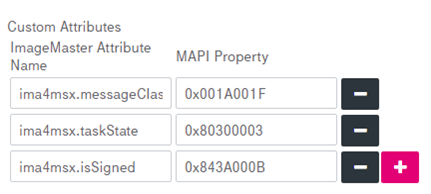
Figure 158: E-Mail – custom attributes (mapping ImageMaster attributes to MAPI properties)
Supported types according to the MAPI property ID suffix (last four characters) are:
|
MAPI Suffix |
ImageMaster Attribute Type |
|---|---|
|
0002 |
Decimal |
|
000B |
Boolean |
|
001E |
String |
|
0040 |
dateTime |
|
Table 52: E-mail – MAPI properties ID suffix |
|